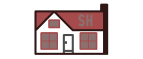 Documentation UBW32 Firmware
Documentation UBW32 Firmwareversion 1.6.4 for UBW32 Boards
Back to main UBW32 page
|
<Parameter>
|
<Value> |
<Value>
meaning |
| 1 |
0 or 1 |
0 = Turn
off "OK" packets 1 = Turn on "OK" packets (default) |

