Getting Started: Running the “Device
– HID - Keyboard” demo
Configuration
1: PICDEM™ FS USB
Configuration
2: PIC18F87J50 PIM
Configuration
4: Low Pin Count USB Development Kit
Configuration
5: PIC24F Starter Kit 1
Configuration
6: PIC18F46J50 Full Speed USB Demo Board
Configuration
7: PIC32 USB Starter Board
Configuration
8: PIC18F Starter Kit
Configuration
1: PICDEM FS USB
Configuration
2: PIC18F87J50 PIM
Configuration
4: Low Pin Count USB Development Kit
Configuration
5: PIC24F Starter Kit 1
Configuration
6: PIC18F46J50 Full Speed USB Demo Board
Configuration
7: PIC32 USB Starter Board
Configuration
8: PIC18F Starter Kit
Required Hardware:
To run this project, you will need one of the
following sets of hardware:
Configuration 1: PICDEM™ FS USB
PICDEM
FS USB (DM163025)
Configuration 2: PIC18F87J50 PIM
PIC18F87J50
Plug-In-Module (PIM) (MA180021)
Configuration 3: Explorer 16
Explorer
16 (DM240001)
USB PICtail™ Plus Daughter Card
(AC164131)
And one of the following PIMs
PIC24FJ64GB004 Plug-In-Module (PIM) (MA240019)
PIC24FJ256GB110
Plug-In-Module (PIM) (MA240014)
PIC32MX
USB Plug-In-Module (PIM) (MA320002)
dsPIC33EP512MU810 Plug-In-Module (PIM)
PIC24EP512GU810 Plug-In-Module (PIM)
Configuration 4: Low Pin Count USB Development Kit
Low
Pin Count USB Development Kit with PICKit 2
Debugger/Programmer (DV164126)
or without Debugger/Programmer (DM164127)
Configuration 5: PIC24F Starter Kit 1
PIC24F
Starter Kit 1 (DM240011)
Configuration 6: PIC18F46J50 Full Speed USB Demo Board
PIC18F46J50
Full Speed USB Demo Board (MA180024)
Configuration 7: PIC32 USB Starter Board
PIC32 USB Starter Board (DM320003)
Configuration 8: PIC18F Starter Kit
PIC18F Starter Kit (DM180021)
Configuring the Hardware:
This
section describes how to set up the various configurations of hardware to run this
demo.
Configuration 1: PICDEM FS USB
Configuration 2: PIC18F87J50 PIM + HPC Explorer
Configuration 3: PIC24FJ256GB110 PIM + Explorer 16
Configuration 4: Low Pin Count USB Development
Kit
Configuration 5: PIC24F Starter Kit 1
Configuration 6: PIC18F46J50 Full Speed USB Demo Board
Configuration 7: PIC32MX USB Starter Board
Configuration 8: PIC18F Starter Kit
Configuration 1: PICDEM FS USB
1)
If using the PICDEM FS USB Demo Board, no hardware related configuration or
jumper setting changes should be necessary.
The demo board need only be programmed with appropriate firmware.
Configuration 2: PIC18F87J50 PIM
1)
Short JP4 on the PIC18F87J50 PIM. This
allows the demo board to be powered through bus power.
2)
Short JP1 such that the “R” and “U” options are shorted.
3)
Short JP5. This enables the small
surface
Configuration 3: Explorer 16
1)
Before attaching the PIC24FJ256GB110 PIM to the Explorer 16 board, insure that
the processor selector switch (S2) is in the “PIM” position as seen in the
image below.
2)
Short the J7 jumper to the “PIC24” setting
3)
Before connecting the PIC24FJ256GB110 PIM to the Explorer 16 board, remove all
attached cables from both boards.
Connect the PIC24FJ256GB110 PIM to the Explorer 16 board. Be careful when connecting the boards to
insure that no pins are bent or damaged during the process. Also insure that the PIM is not shifted in
any direction and that all of the headers are properly aligned.
3a) If using the PIC24FJ64GB004 PIM, please
insure that the programming port switch is switched in the PGX1 direction.

4) On the USB PICTail
Plus board, short jumper JP1. Remove all
other shorts on the board.
5) Connect the USB PICTail
Plus board to either of the female PICTail Plus
connectors or on the card edge connector (J9) at the edge of the Explorer 16
board.
Note: When using the HID bootloader for PIC32, it is
important to modify the procdefs.ld file to relocate
the sections of code that will hold the bootloader and those sections that will
hold the user application. Example
modified procdefs.ld files have been provided with
each project. This file is currently
named “Procdefs.ld.boot”. When using the example project with the
bootloader it is required to remove the “.boot” section of the file. This will allow MPLAB to use this file
instead of the default linker file. Once
the linker file is renamed, however, the project will no longer work without
the bootloader. Please rename the file
in order to get the project working again with PIC32.
Configuration 4: Low Pin Count USB Development Kit
1) Short pins 2 and 3 of J14. Make sure J12 is left open.
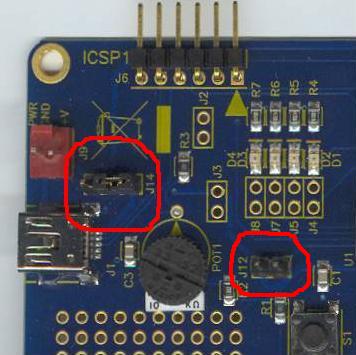
Configuration 5: PIC24F Starter Kit 1
The PIC24F Starter Kit does not require any hardware setup
to run this demo. This demo does,
however, require the user to change the default selected device in the project
before compiling the demo.
1) Open the associated project file
for C30
2) In MPLAB Select
“Configure->Select Device”
3) In the device list box in the top
left corner of that window, select “PIC24FJ256GB106”
Configuration 6: PIC18F46J50 Full Speed USB Demo Board
1) Short JP3 to allow the board to
be powered from the USB.
.jpg)
Configuration 7: PIC32 USB Starter Board
No specific hardware configuration is required for this
demo.

Configuration 8: PIC18F Starter Kit
No specific hardware configuration is required for this
demo.

To
run this project, you will need to load the corresponding firmware into the
devices. There are two methods available
for loading the demos: Precompiled demos and source code projects.
Precompiled
Demos are available in the “<Install Directory>\USB – Precompiled Demos”
folders. Each demo should be prefaced
with the hardware platform it is compiled for.
Select the file that matches the hardware that you have and the demo
that you want to run. For more
information about how to load a precompiled project, please see the “Getting
Started – Loading a precompiled demo” guide.
The
source code for this demo is available in the “<Install Directory\USB Device
– HID - Keyboard” directory. In this
directory you will find all of the user level source and header files as well
as project and workspace files for each of the hardware platforms. Find the project (*.mcp) or workspace (*.mcw) file that corresponds to the hardware platform you
wish to test. Compile and program the
demo code into the hardware platform.
For more help on how to compile and program projects, please refer to
the MPLAB® IDE help available through the help menu of MPLAB IDE
(Help->Topics…->MPLAB IDE).
Please
note that when using either the C30 or C32 demo projects you will be required
to select the correct processor for the demo board.
1) Open the associated project file
2) In MPLAB Select
“Configure->Select Device”
3) In the device list box in the top
left corner of that window, select the desired device.
This
demo uses the selected hardware platform as a USB keyboard. Before pressing the button, select a window
in which it is safe to type text freely.
Pressing the button will cause the device to print a character on the
screen.
PICDEM
FS USB:

PIC18F87J50
PIM:
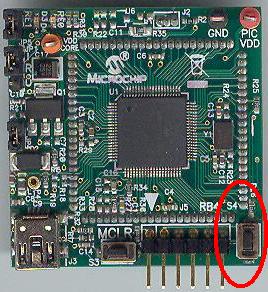
Explorer
16:
Low pin count USB development kit:
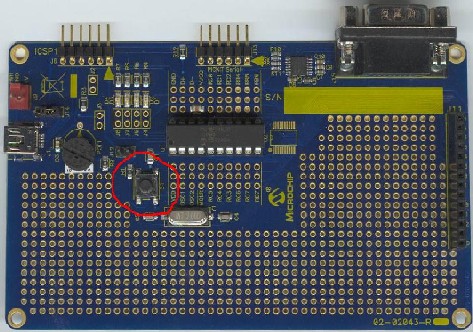
PIC24F Starter Kit board does not have any physical
pushbutton(s) on it. It has capacitive
touch sensitive "buttons", however, the code
to make use of these cap touch buttons is not implemented in the current
MCHPFSUSB framework release. For demo
code using the cap touch buttons, see the materials that came with the starter
kit. Where a pushbutton is required, the demo will not be useful, other than to
demonstrate enumeration of the firmware.
PIC18F46J50 Full Speed USB Demo Board
.jpg)
PIC32 USB Starter Board

PIC18F Starter Kit

Trademarks:
The Microchip name and logo, the Microchip logo,
MPLAB, and PIC are registered trademarks of Microchip Technology Incorporated
in the
PICDEM and PICTail are
registered trademarks of Microchip Technology Incorporated in the
Microsoft, Windows, and
Windows Vista are either registered trademarks or trademarks of Microsoft
Corporation in the




.JPG)
.JPG)
.JPG)
.JPG)